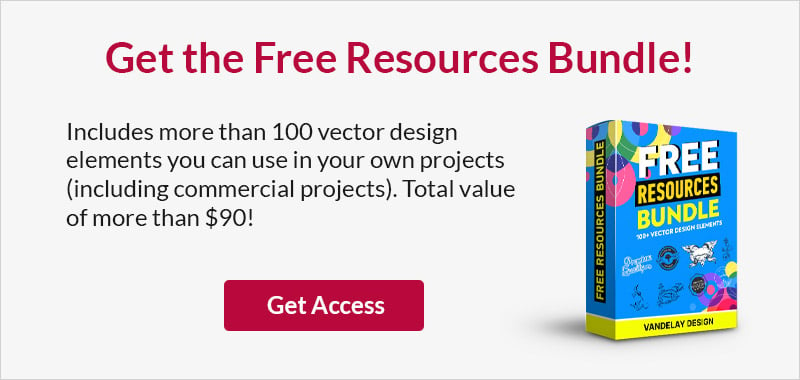25 Outstanding Photoshop Manipulation Tutorials to Sharpen Your Skills
This page may contain links from our sponsors. Here’s how we make money.
Photo manipulation can be one of the most fun things to do in Photoshop, and it also provides an excellent creative outlet. The process of creating a detailed photo manipulation can be intimidating if you are new to the process or if you aren’t very familiar with Photoshop’s tools, but fortunately, there are plenty of good tutorials that teach you how to create a sample manipulation.
What is Photo Manipulation?
Photo manipulations are changes digitally applied to photos for a certain effect or aesthetic. These changes are typically done through a photo editing program, such as Photoshop. This article contains tutorials to teach Photoshop photo manipulation.
With the skills and techniques you develop through these tutorials, you will be able to stretch your creativity and create beautiful works of your own in Photoshop.
Photoshop Tutorials for Photo Manipulation
How to Create an Awesome Splashing Sneaker in Photoshop
You will simply add a splash to the back of the shoe and then add different adjustment layers along with the other customization to create an awesome-looking splashing sneaker.

The Spirit Inside
This unique effect creates an intriguing and somewhat-creepy result.

Create a Surreal “Parting of the Sea” Photo Manipulation
An interesting step-by-step tutorial that will take you through the detailed process of using different photoshop tools such as selection tool, adding new objects and layers, masking those layers, customizing different layers and making other adjustments to achieve the desired image.

How to Create an Awesome Dispersion Action
This is a technique that you can use with a lot of different photos, and in fact, the tutorial shows you how to create a Photoshop action. Once you have the action, you can use it with other photos very quickly.

Melting Portrait
This interesting photo manipulation involves a portrait of a man and a burning candle. The effect is done very well and has a surprisingly realistic look.

Beautiful Snow Queen Scene
You will learn to create a dramatic, bright and beautiful contrasting scene by adding a background, snow specks, queen and doing few simple customizations to achieve the eye-catching photograph.

Forest Archer
Start with a photo of a woman and a bow and manipulate it to this forest archer scene for something a little more interesting.

How to Create “Into the Wild”
You will learn to color the hair of a particular person virtually using photoshop tools, blend and customize two different backgrounds to create a unique one and refining the smart objects that we will be adding to the original image.

How to Create a Dreamy Glow Effect Photo Manipulation
Manipulate a photo of a sleeping girl and another photo of a sleeping cat to create this image.

Create Awesome Floating Face Manipulation with Fiery Hair
The end result of this tutorial is an image on a dark background that features a face and fiery hair.

Deer Surreal Manipulation
This tutorial isn’t quite as involved as some of the others, but it still allows you to create an interesting image while perfecting your own photo manipulation skills.

Advanced Lighting Manipulation Tutorial
Like other manipulation tutorials, you will learn to add stock images and then make a few adjustments to produce the desired apocalyptic scene.

Leafy Face Photo Manipulation
Learn how to create this intriguing poster design by starting with a stock photo.

Create a Forest Self Portrait
Combine a self-portrait (or a photo of someone else) with nature photos and put yourself right in the forest.

Create a Battleground Scene Using Stock Photography
You will learn to create your own scenic background layers and make the best use of the lasso tool. You will also learn to add new and different stock images and then blend and make a few customizations to draw a perfect scenic image.

Photo Manipulate a Mystical Tribal Warrior
Combine multiple photos to place this tribal woman in a dramatic setting. Of course, you can follow along with the steps in this tutorial, but the skills you learn will allow you to complete basic manipulations for other purposes and with other types of photos.

Surreal Motorbike Racing Scene
Combine stock photos with some interesting geometric designs to create this piece or art.

Dramatic Photo Manipulation Tutorial
You will be learning to add a smart object along with a light source and then editing the whole image to produce a semi-realistic manipulation.

Photo Manipulation of a Warrior in Battle
Create this dark image by using a few different photos and learning some new Photoshop skills.

Create a Dark Night Hunter Scene in Photoshop
You’ll have fun learning new skills when you follow this tutorial to create a dark hunter scene.

Lonely Photo Manipulation Tutorial
Use photo manipulation to create an intriguing and realistic result with the help of this tutorial from PSD Box.

How to Create Particle Effects
This effect is similar to the dispersion tutorial mentioned earlier in this article. The particle effect that you learn can be used with many different photos for a fun and interesting result.

How to Combine a Crocodile and a Frog in Photoshop
Different photoshop tools and tactics allow you to merge or incorporate two smart objects into each other. Cut the head of the crocodile, place one layer on the top of the other, customize the whole image and shade the image to match the frog and crocodile ensuring realism.

Make a Surreal Loneliness Scene in Photoshop
You will learn to create darkness on the side of an image or a specific point at the image, create a shadow of any smart object and customize the image to achieve what you really want to see.

Solitude Manipulation Tutorial
You will be learning to add a smart object along with a light source and then editing the whole image to produce a realistic manipulation.

After following along with a few of these tutorials, you’ll be ready to venture out on your own and experiment without the need to follow step-by-step instructions.
Frequently Asked Questions About Photo Manipulation
Photo manipulations are changes digitally applied to photos for a certain effect or aesthetic. These changes are typically done through a photo editing program, such as Photoshop.
Photo editing generally involves changing or improving details of a photo. You might increase contrast or improve sharpness through photo editing. It also involves touchups like removing skin blemishes or whitening teeth. Photo manipulation, on the other hand, involves major changes that alter the image significantly. It may involve creating a composite of multiple images, adding items to an image, or removing items. With photo editing, the intent is to improve the existing photo. With photo manipulation, the intent is to create something new.
You’ll need to have two separate photos: a photo of the person that you want to add, and the photo that you want to add that person to. You’ll need to select the person in the photo (this can be done using the pen tool or the lasso) and then paste them into the other photo. By following along with the tutorials on this page, you’ll learn much more about the process, including how to make it look realistic.
There are a few different ways to remove items. The easiest method is to use Photoshop’s content aware fill. Use the lasso or pen tool to select the object that you want to remove and then go to Edit > Fill and select ‘content aware fill’ and click ‘ok’. Photoshop will remove the object and replace the pixels automatically. This works well in a lot of situations, but it’s not perfect. If the background is really busy, Photoshop will not be able to get a natural look with this technique. The clone stamp tool is a good option when you need more precision.
If you’re looking for more tutorials, please see these collections: