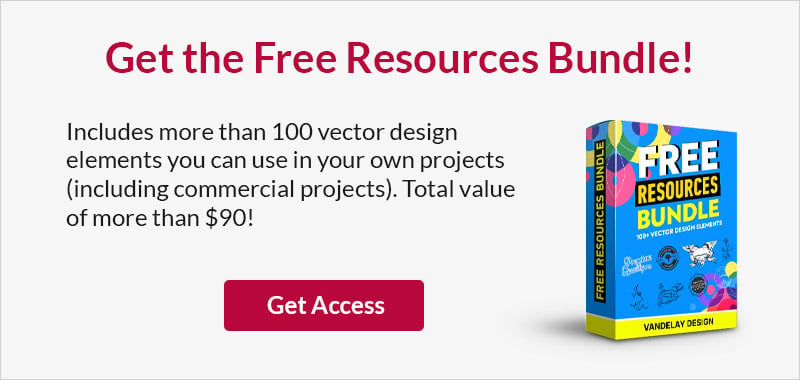How to Create an Online Store
This page may contain links from our sponsors. Here’s how we make money.

In 2020, more than 2 billion people purchased something online. The volume of ecommerce sales worldwide has been growing rapidly, and the COVID-19 pandemic has only accelerated that trend. In 2021 and beyond, any business that doesn’t adapt to the trends will be left behind.
Thankfully, creating an online shop for your existing business or starting a new ecommerce business is easy. You don’t need to hire an expensive web developer to create a custom ecommerce website for you. There are platforms like Shopify and BigCommerce that make it possible for anyone to create an online store without the need to code a website.
In this guide, we’ll cover the steps you need to take and walk you through the process of creating your ecommerce website. We’re going to be working with Shopify because it’s our #1 recommendation for any small or medium-sized business looking for ecommerce functionality. It’s affordable, easy to use, and packed with powerful features.
Features of Shopify
Here are some of the main reasons we love Shopify:
The features listed above are really just the tip of the iceberg. Shopify gives you the potential to do just about anything you want with your online shop, and it’s user-friendly enough for beginners. It’s the #1 ecommerce platform in the world for a reason, and we highly recommend Shopify if you’re considering starting your own shop.
What Do You Want to Sell?
Before you start, you need to decide what you’re going to sell from your online store. There are several different types or classes of products.
- Physical products that will be shipped to customers.
- Digital products that will be downloaded.
- Custom or personalized products.
- Print-on-demand products that will be printed as they are sold.
- Dropshipped products sent direct to customers.
Of course, if you have an existing business and you’re already selling products locally in a brick-and-mortar store, you probably have a good idea of the types of products you’d sell from your online store. If you’re looking to start a new ecommerce business, you’ll need to decide what you want to sell.
Regardless of the type of product you’re going to sell, Shopify will work for you. Shopify is an ideal option for all of the product types listed above.
Steps to Create Your Online Store
Once you’ve decided what you’re going to sell, it’s time to set up your website. We’ll be walking through the process of setting up your site with Shopify, but first, you’ll need a domain name. If you have an existing business and website, you probably already have a domain name (for example, ours is www.vandelaydesign.com). If you’re starting a new business, you’ll need to come up with a name. Check out our list of business name generators to find some helpful tools.
After you’ve registered a domain name, you’re ready to move forward.
1. Create Your Shopify Account
Visit Shopify’s website to begin the signup process. You’ll need to enter your email address, a password, and the name of your store. Then, Shopify will ask you a few questions about the store you’re setting up, but the process is simple and takes only a few minutes of your time.
Just like that, your site is set up and you’ll be led to the dashboard.
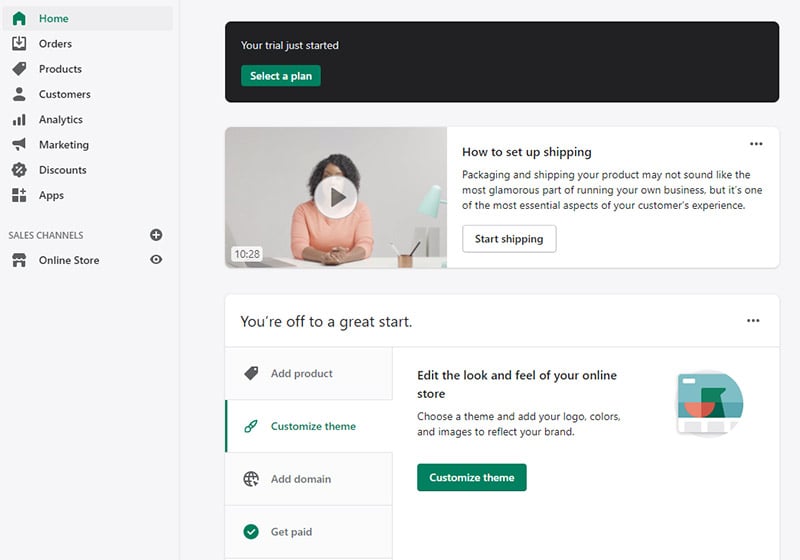
Shopify offers a 14-day free trial, so you can get your website set up and try out the platform with no commitment or risk.
2. Add Your Domain
By default, Shopify gives all new accounts a Shopify subdomain, which means your store would have a URL of something like yourshop.shopify.com. Obviously, that’s not ideal and it doesn’t look professional, so you’ll want to enter your own domain name that you’ve registered.
From the dashboard, click on “add domain”.
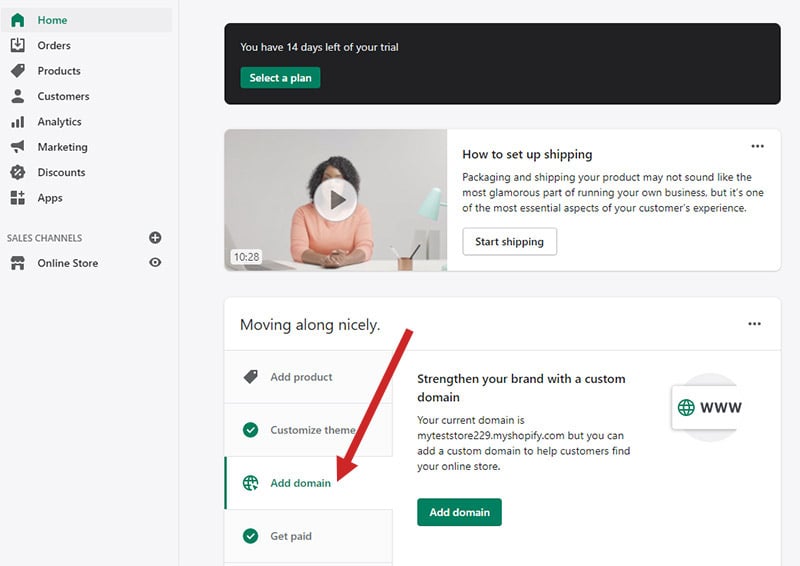
If you’ve already registered the domain name you want to use, click on the “actions” dropdown and select “connect existing domain”.
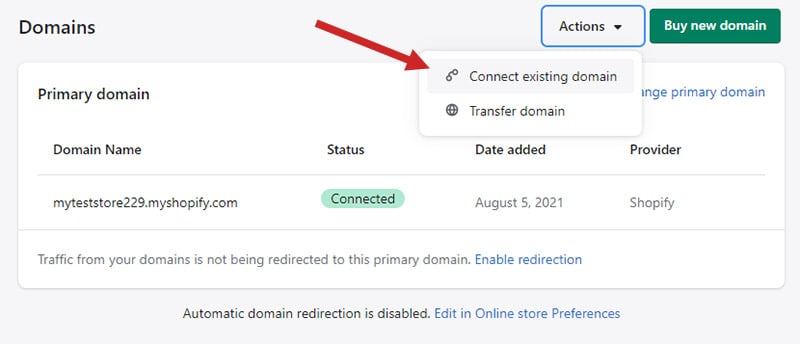
From there, you’ll simply enter the domain name and follow the prompts.
If you haven’t registered the domain name yet, you can click on the green “buy new domain” button.
3. Choose Your Ecommerce Theme
Shopify offers a large selection of themes (templates) that will control the look and feel of your website. You don’t have to spend any money on these themes, as they’re completely free with your Shopify plan, although premium themes are also available.
Click on “customize theme”.
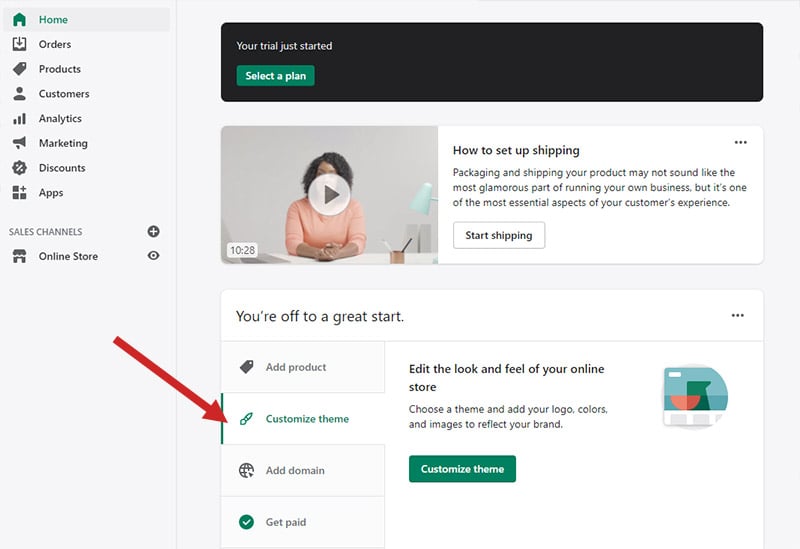
Then you’ll see a page that shows your current theme.
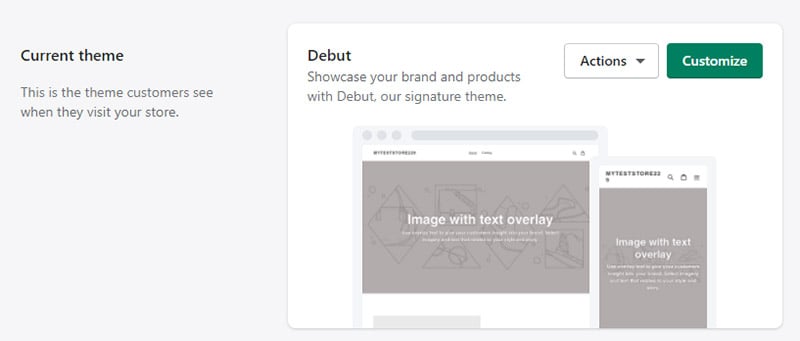
If you scroll down, you’ll see a section for the theme library with a link to free themes and a link to the Shopify theme store. We’ll stick with free themes, so click on the “explore free themes” button.
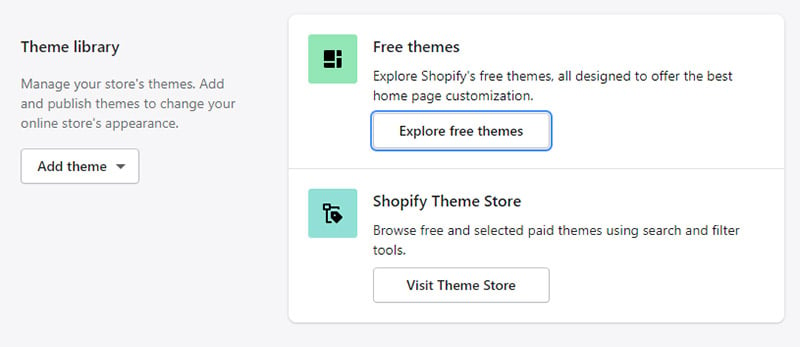
Now, you’ll see previews of some free themes and you can click on any of them to see more details.

When you check the details of a theme, you’ll see the option to add that theme to your library. When you add it, you’ll see it listed in the “theme library” section of your dashboard.
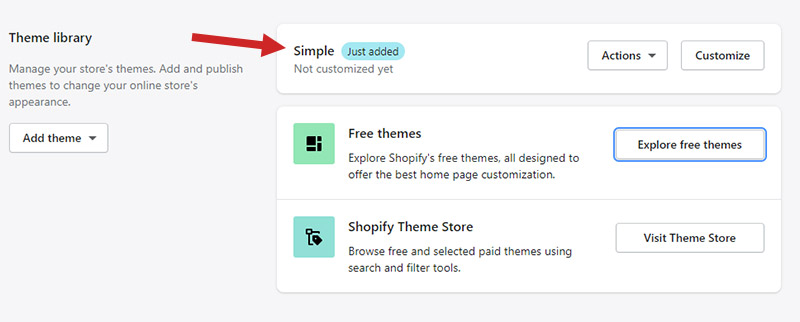
To activate the theme on your site, click on the “actions” dropdown and select “publish”.
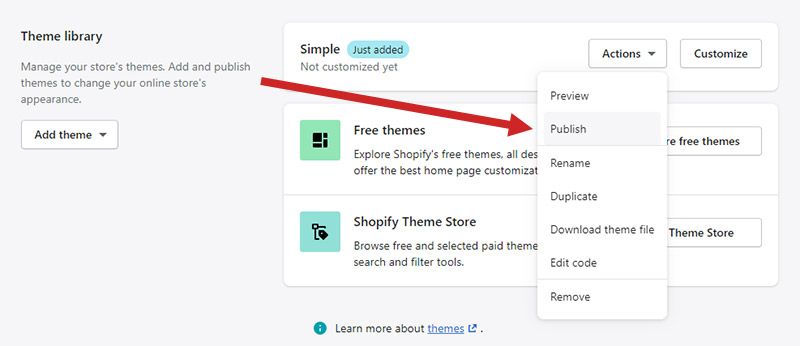
Now, your new theme will be live on your site.
While Shopify does offer some excellent free themes, you may want to consider purchasing a premium theme. The selection of premium themes is much bigger, and for less than $200 you can give your site a more customized and professional look.
4. Add Your Products
Now that your theme is set up. the next step is to start adding your products. Click on “products” in the left navigation menu, and then click on the green “add product” button.
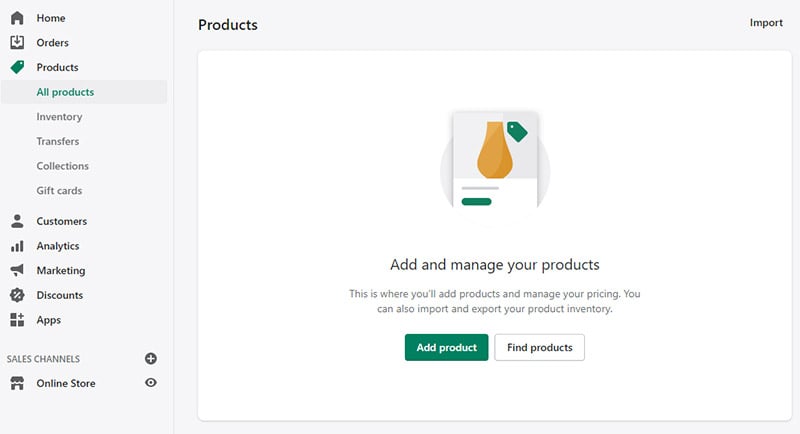
Adding a product is simple. All you need to do is complete the fields by entering details of the product like the name, product description, price, and more. Plus, you can add several photos for each product, including a main product image.
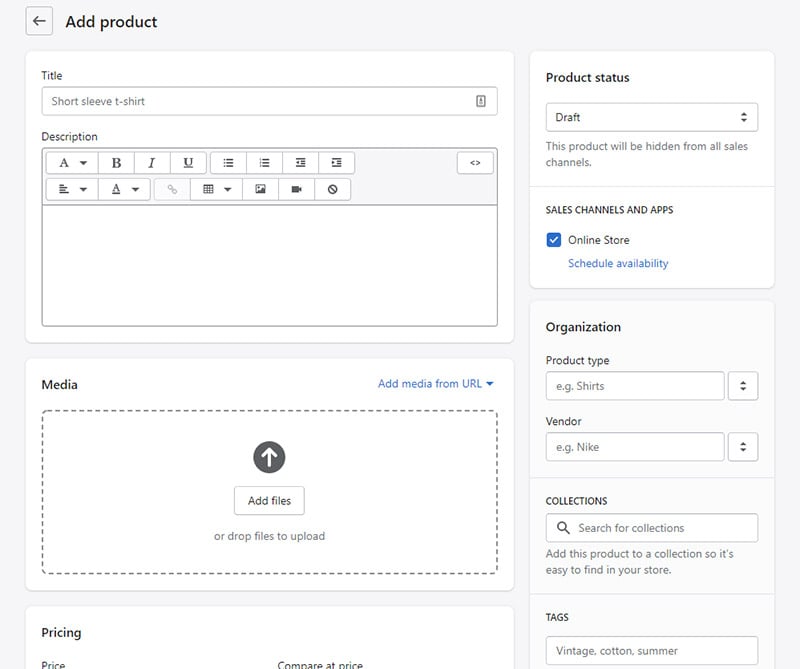
Depending on the product, you may need to add variants. For example, if you’re selling t-shirts, you can add variants for different sizes and colors.
Complete this process for all of your products and you’ll be one step closer to launching your site.
5. Select Your Payment Gateway
The next step is to configure your payment settings. Shopify Payments is the default provider, but you can also setup up PayPal, Amazon Pay, 2Checkout, Authorize.net, Braintree, Quickbooks Payments, and many other payment methods.
From the dashboard, click on “settings” at the bottom left.
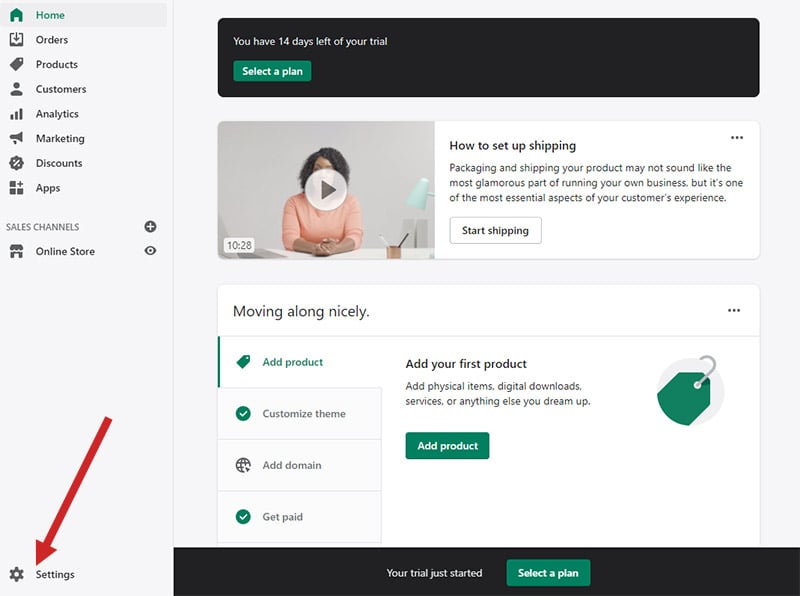
Then, click on “payments”.
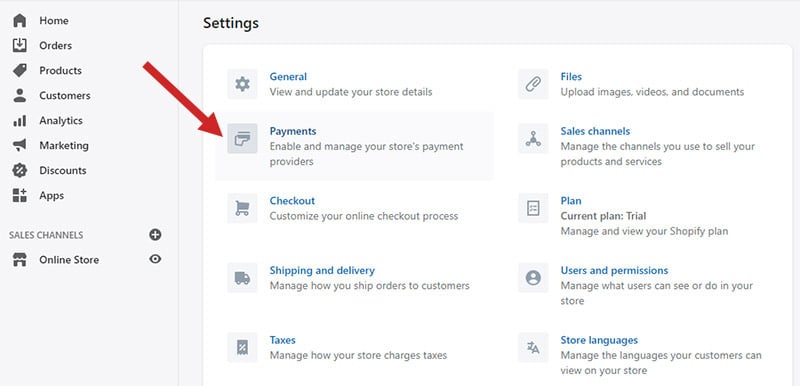
Now, you’ll see the options available to you. The fastest and easiest way to get started is to go with Shopify Payments. You’ll need to provide a little bit of information, but it’s quick and easy. Click on the green “complete account setup” button.
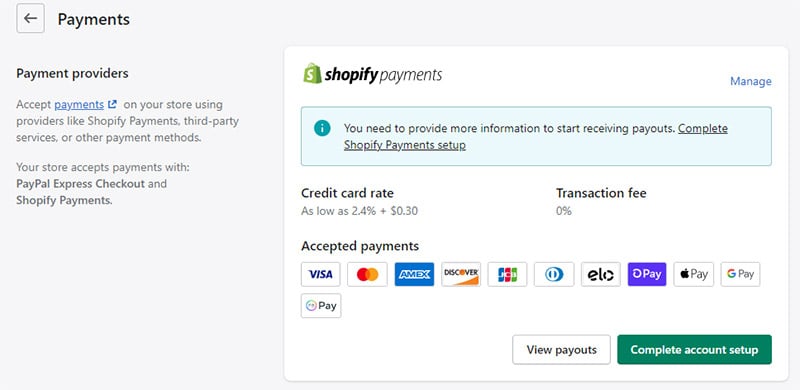
From here, you’ll need to enter a few business and personal details, plus your bank account number and routing number so you can get paid! When you’re done, you’ll be all set to start accepting payments from website visitors.
6. Customize Your Shipping and Tax Settings
Shopify gives you plenty of control over the shipping rates charged to your customers. You can set default rates based on the class of shipping and the amount of the total purchase, You can also set custom shipping rates for individual products and groups of products. You also have full control over international shipping rates.
It’s possible to save money on shipping by using the discount shipping labels offered in the Shopify dashboard from UPS, DHL Express, and USPS.
To configure the shipping settings for your store, go back to the settings (click on “settings” at the bottom left of the screen) and then click on “shipping and delivery”.
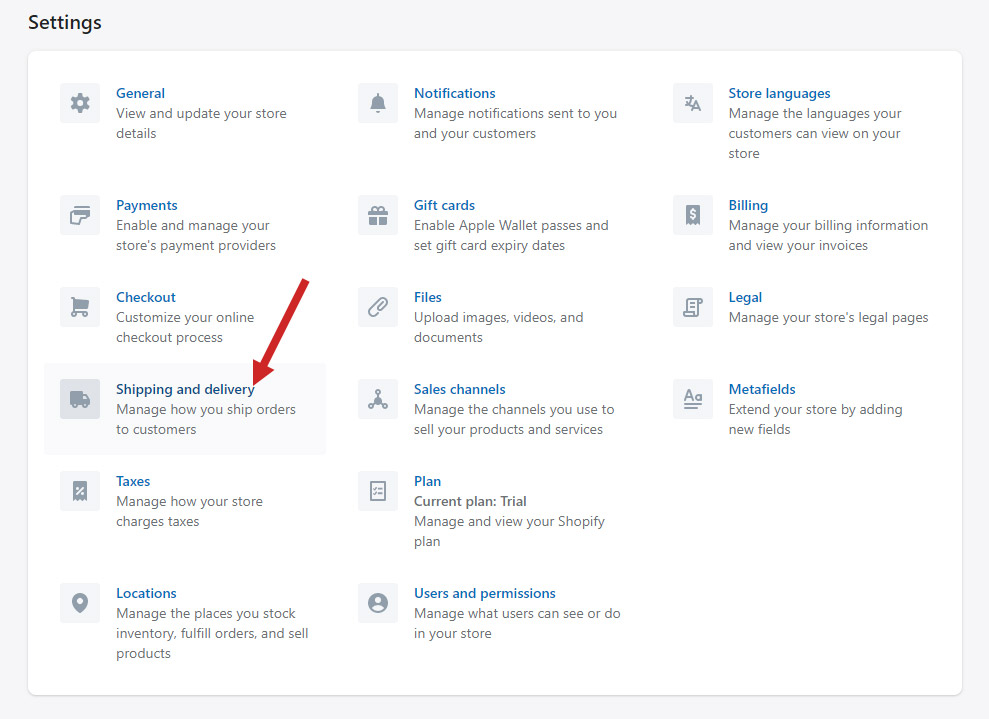
After you’ve configured the shipping details, you’ll need to complete the sales tax settings. Go back to the settings and click on “taxes”.
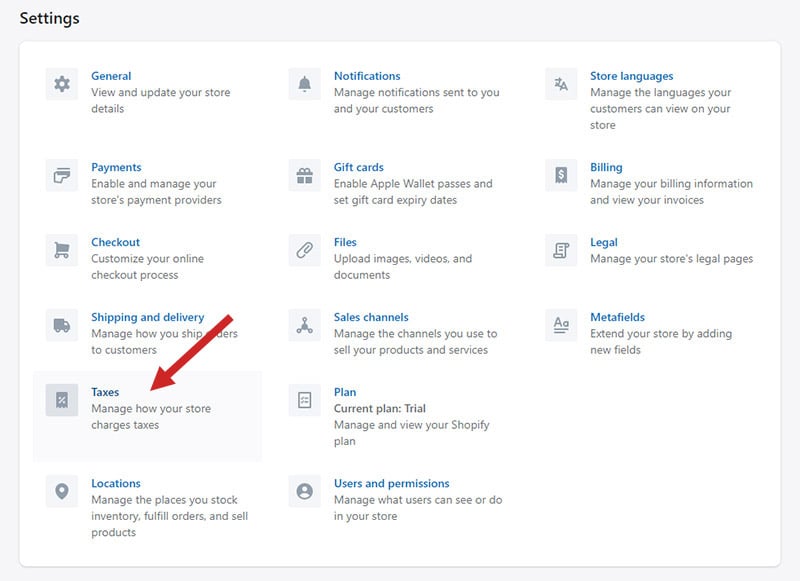
Shopify will not collect tax unless you tell it to do so. By default, sales tax is turned off. When you view the tax settings, you’ll see options for the US and the rest of the world.
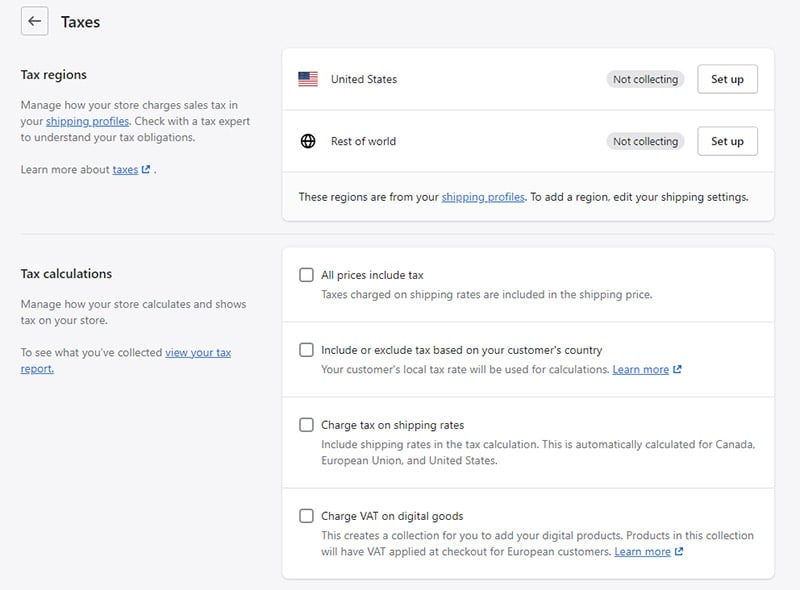
Click on the “set up” button to configure the tax rules. Then, click on the green “collect sales tax” button and you’ll be able to select the states (or countries, if you’re dealing with international taxes) where you want to collect tax, and your tax ID number.
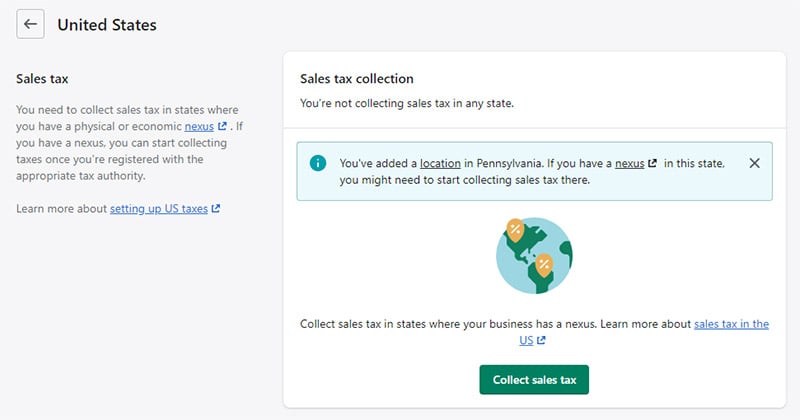
Sales tax laws related to ecommerce are changing pretty quickly, so it’s recommended that you speak to a sales tax professional who can advise you on the matter.
7. Launch Your Shop
While there are plenty of other things you can do with Shopify that we haven’t covered, this gets you through the bare minimum to launch your new online store. To take your site live and make it publicly accessible, you’ll need to end the free trial and sign up for one of Shopify’s plans.
You’re able to take more time and experiment with Shopify before deciding to move forward and purchase, but your site will be password protected until you purchase a plan.
When you’re ready to move forward, click on “select a plan” from the Shopify dashboard.
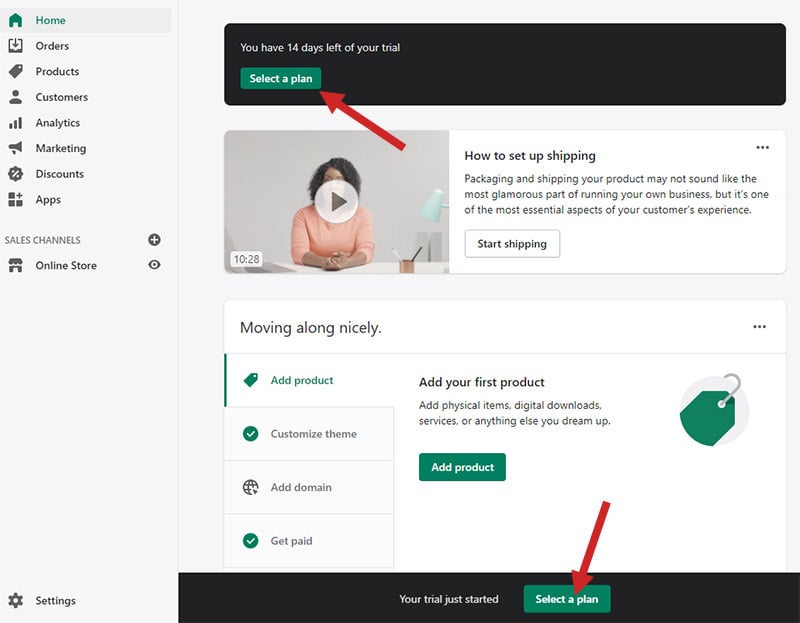
Plans start at just $29 per month, which includes hosting, 24/7 support, and a wealth of features for powering your ecommerce website.
Final Thoughts
Setting up an e-commerce website may seem intimidating, but Shopify makes it easy. With plenty of features related to building your site, marketing, search engine optimization, payment options, and every other aspect of managing your site, Shopify is the best option available.