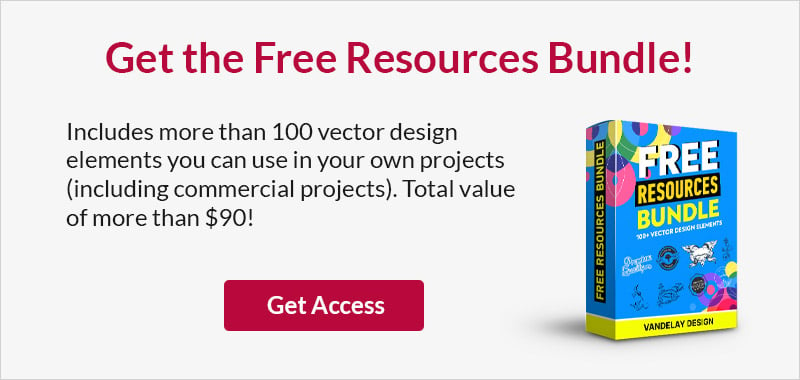Raster vs. Vector: What’s the Difference?
This page may contain links from our sponsors. Here’s how we make money.
As a graphic designer, it’s important to know the difference between raster and vector image types. When working with digital files, these are two terms you’ll come across often. Each one has its own advantages and disadvantages, so it’s essential to have an understanding of what they are and when to use each one.
By understanding the difference between these two image types, you’ll be able to create better-quality graphics for your projects. This simple guide will explain the differences between raster vs. vector image types and go over the common uses, the pros and cons of each one, and describe when you should use one over the other.
Raster vs. Vector Overview
The main difference between raster and vector images is raster images are composed of pixels, which are tiny square units of color. When you zoom in on a raster image, you’ll see the individual pixels that make up the image. On the other hand, vector images are composed of mathematical paths, or lines, that connect to make shapes. When you zoom in on a vector image, you’ll see the individual paths that make up the image.
Take a look at the image of the black panther illustration below. Technically, they are both raster images now, but for demonstrative purposes, the native file of the one on the left was a raster JPG and the one on the right was a vector EPS. As you can see from the zoomed-in views below, you can begin to see the individual pixels that make up the picture on the left, giving it a blurry – or pixelated – appearance. Meanwhile, no matter how much you zoom in on the panther on the right, you will always see smooth lines.

Raster and vector images are different in many ways. See the key differences in the table below.
| Raster | Vector |
|---|---|
| Composed of pixels | Composed of mathematical paths |
| Can be very large file size | Small file size |
| Resolution in DPI or PPI | No resolution, infinitely scalable |
| Common for images and web-based graphics | Common for logos and illustrations, print graphics |
| Compatible with many programs & applications | Requires specialized software to open & edit |
What is a Raster (Bitmap) Image?
Like we mentioned above, raster images, or bitmaps as they are often called, are digital images that are made up of pixels. Pixels are tiny, square units of color. When you view a raster image on a screen at 100%, all the pixels combine to create the image. However, if you zoom in on it, you’ll start to see the individual colored pixels. Photographs are the most common raster images, but any digital graphic can be a raster. Other common raster images include 3D graphics, abstract backgrounds, and watercolor backgrounds.

Pros and Cons of Raster Images
There are a few things to consider when deciding which type of file to use in your graphic design project. Here are some of the pros and cons of using raster images:
Pros:
- Ideal for complex images with lots of detail, like photographs
- Depending on the file type, most rasters are easy to open and compatible with almost any software
- Ideal for complex, multi-colored graphics and soft gradients
As you can see, raster files have many benefits. However, there are some things to consider:
Cons
- Raster images are resolution-dependent, meaning they will become blurry, or pixelated, when you enlarge them, as shown in the image below. (This is an enlargement of the underwater photo from above.)

- Due to all the pixels in a raster image, file sizes can be very large, especially if your file is high resolution
- Raster images tend to be harder to edit than vector images
Common raster file formats: .jpg, .png, .gif, .bmp, .tiff, .psd
Common raster programs: Adobe Photoshop, Affinity Photo, GIMP, ACDSee
Common Uses of Raster Images
Raster images are best for displaying digital photography and graphics that have a lot of detailed and subtle gradations in color. And, because they’re more accessible and easier to view online, they’re better for using on social media and when sharing images to an audience who may not have the tools to open a vector image. Almost every image you see online is a raster.
What is a Vector Image?
A vector image is a type of digital image that’s created using mathematical equations instead of pixels. Vector images are created in specialized programs like Adobe Illustrator or Inkscape. Unlike raster images, which are dependent on resolution, vector images can be scaled to any size without loss of quality. This is because each equation defines a single line or shape in the image. Some common examples of vector files include logos, flyers, and illustrations.

Common vector file formats: .ai, .eps, .svg, .dae, .ps, .emf
Common vector programs: Adobe Illustrator, Inkscape, Affinity Designer, CorelDRAW
Pros and Cons of Vector Images
There are a few things to consider when deciding which type of file to use in your graphic design project. Here are some of the pros and cons of using vector images:
Pros:
- Can be infinitely resized without losing quality
- Ideal for logos, illustrations, and typography
- Since the file usually only contains a mathematical formula, file sizes are significantly smaller than raster images, taking up much less disk space
As you can see, vector images have many benefits. However, there are some things to consider:
Cons
- In order to open and edit vector images, you will need specialized software, like Adobe Illustrator or Inkscape
- Vectors display color information differently than rasters, so a vectorized photograph will never look as realistic as the raster image — they are much more simplified. See the example rasterized underwater photograph below. While it looks decent from a distance, when you compare the photograph on the left to the vector image on the right, you can see there is less color and a lot less detail. The transitions from one color to the next are not as smooth.

- Vector files are less shareable images and not as accessible as rasters
Common Uses of Vector Images
Vector images are best for creating logos, graphic designs, illustrations, and typography — You’ll never have to worry about image quality, whether it’s being printed on a business card or a billboard because vectors are the same resolution at any size. Vector images are not as accessible as rasters, but you can save your vector image as a vector PDF for sharing, as that’s a format most users can open.
Should I Use a Raster or Vector File?
Ultimately, the decision between using a raster or a vector format depends on the individual project.
- Is it a detailed image? Then raster might be the best choice.
- Is your design made of just a few solid colors? If so, then it might be easiest to edit in vector format.
- Will it only be online? Use a raster.
- Or does it need to be printed at a larger size? Then a vector is probably your best bet.
Of course, if you’re creating a design to send to a printer, it’s always a good idea to ask them what their file requirements are in advance. For example, many screen printers will only accept vector image files. If you send them a raster graphic, you’ll have to pay them to convert the file for you!
It’s not uncommon to have both raster images and vector images in the same project, too. This is especially common with brochures, catalogs, and other print projects that combine illustrations and type with photographs.
Frequently Asked Questions
It really depends on the project. Raster images are ideal for photographic images, as they can capture a great deal of detail. However, they can be difficult to edit without losing quality, and they don’t scale well. Vector images, on the other hand, are much easier to edit and can be resized without any loss in quality. However, vector images aren’t able to capture nearly as much detail or as many colors as raster image files.
The better choice for a project depends on the specific requirements of the project you’re working on. If detail and lots of smooth colors are more important, then a raster image is probably the way to go. If ease of editing, small file size, or typography is more important, then a vector image might be the preferred format.
No, vector images don’t have pixels. They’re made up of paths, which are lines that connect to form shapes. When you zoom in on a vector image, you’ll see the individual paths that make up the image. This is one of the main differences between raster and vector images.
JPEG (Joint Photographic Experts Group) is a raster image format. When you zoom in on a JPEG image, you’ll see the individual pixels that make up the image.
PDFs can be both vector and raster images. Most often they are vector files, but it depends on what program was used to create it. For example, if the PDF was created in Photoshop, it will be saved as a raster file. And sometimes, a PDF can contain raster images, like JPEGs and PNGs as well as vector images.
PNG (Portable Networks Graphic) is a raster image format. When you zoom in on a PNG, you’ll see the individual pixels that make up the image.
A TIFF (Tagged Image File Format) file is a raster image.
An EPS (Encapsulated PostScript) file is a vector image.
An SVG (Scalable Vector Graphics) file is a vector image. SVGs are commonly used for online images, like website logos.
There’s a common phrase you might hear when you ask this question, that says, “raster is faster, but vector is corrector.” It means that raster images are generally faster to load than complex vector images because they don’t require as much processing power. Vector images are slower the more complex they are, so it takes longer for the computer to render them. However, once a vector image is loaded, it can be manipulated more quickly than a raster image.
Rasterizing is the process of converting a vector image into a bitmap image. Sometimes, you need to rasterize an image because the file format you’re using doesn’t support vector images. Or, you might need to rasterize an image because you want to apply a Photoshop filter or bitmap effect that can only be applied to raster images.
Rasterizing an image changes the file from a vector format to a raster-based image. A rasterized image will no longer be composed of vector paths and curves, but will be made up of pixels, and you won’t be able to edit it using vector editing software.
How do I convert a JPEG to a vector image?
1. Create a new document and place your JPEG.

2. With your JPEG selected, go to Object > Image Trace > Make and Expand.

3. Go to Object > Ungroup and you can select individual parts of the vector graphic to edit them.

Note: These are very simplified instructions for converting a JPEG , PNG, or other raster file to a vector using Adobe’s default specifications. You can choose more detailed options by going to Window > Image Trace and choosing advanced options from there.
How Do I Know if My Image is a Vector?
The way to know for sure if your image is a vector file is to open it with a vector-based program, like Adobe Illustrator, Inkscape, or Affinity Designer, and inspect it. But, if you can zoom in very close, even at 1000% or more, without seeing any pixelation, there’s a good chance the image is a vector.

This is a screenshot of the farmer’s face on the example vector logo from above, zoomed in as far as the computer would allow. No matter how far you zoom in on a vector image, you will always see smooth lines.
Key Terms
The following is a list of common terms you’re likely to encounter when discussing raster vs. vector along with their definitions:
- Pixel: Pixels are the smallest units of color — the building blocks — in a digital image. Pixels are arranged in a grid, and the number of pixels in an image determines its resolution. When you zoom in on a digital image, you’re seeing the individual pixels that make up the image.
- Pixelated: When an image is described as pixelated, it means you can see the pixels that make up the raster image without zooming in on it. This is indicative of low-quality or low-resolution and is typically undesirable.
- DPI: DPI (dots per inch) is a unit of measurement used to describe the number of printed dots within an inch of an image printed by a printer. DPI is often confused and used interchangeably with PPI, but they are two very different things. Your home inkjet printer uses between 300 and 720 DPI, while laser printers range from 600 to 2,400 DPI. But higher DPI doesn’t necessarily mean higher resolution, because different printers have different dot sizes.
- PPI: PPI (pixels per inch) is a unit of measurement used to describe the resolution of a raster image. The higher the PPI of an image, the higher the resolution. A 300 PPI image is the industry standard resolution for print quality and a 72 PPI image is standard for the web.
- Resolution: The resolution of an image is the number of pixels in the image (the PPI). The higher the number of pixels, the higher the image’s resolution. Higher resolution results in a higher-quality image.
Raster vs. Vector: Final Thoughts
Raster vs. Vector is a debate that will always rage on in the graphic design world. Both have their pros and cons, but what’s best for your project? The truth is, it depends! It’s most important that you understand the difference between the two file types so that you’re best prepared to choose the right file for the right occasion.