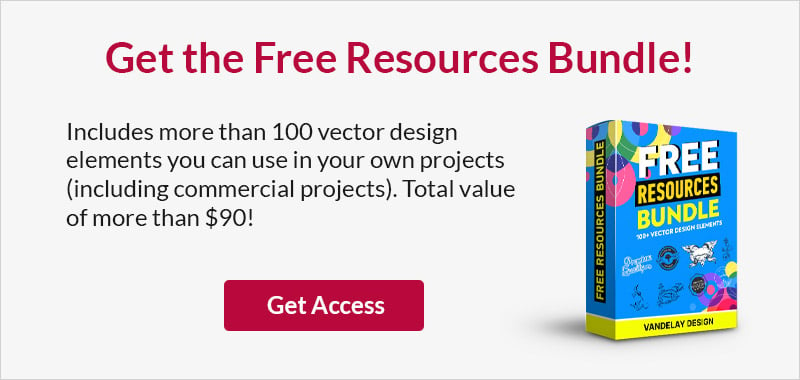2,500+ Photoshop Custom Shapes for Your Design Projects
This page may contain links from our sponsors. Here’s how we make money.
What Are Photoshop Custom Shapes?
Photoshop custom shapes are a preset (.csh file format) that allows you to add specific vector shapes instantly in Adobe Photoshop. Custom shapes can be saved or installed in Photoshop and then re-used to save time. Although they are called shapes, they do not have to be traditional shapes like squares and circles. You can create custom shapes for other things like decorative design elements, people, animals, badges, ribbons, etc.
For graphic designers, custom shapes for Adobe Photoshop can prove to be a huge timesaver. Custom shapes are a preset similar to brushes, gradients, patterns, and layer styles. Select the custom shape tool and you’ll be able to start using them right away.
Adobe Photoshop comes with a small selection of shapes pre-installed and you can download and install other sets of shapes, or create your own.
Custom shapes are vectors, so they can be scaled to any size, making them extremely versatile. If there is a particular shape, object, or element that you re-use frequently, having it in custom shape format will save you a lot of time. You can also make use of shapes to avoid the need to design or create something from scratch.
Thankfully, there are many quality sets of custom shapes that can be downloaded for free. We’ve searched high and low to find the best custom shapes available today, and we’ve compiled them here on this page especially for you.
Photoshop Custom Shapes
Here are some of our favorite packs of custom shapes you can download and start using today.
iFlat Devices
There are many situations when you might want to include a mobile device, laptop, or monitor in one of your designs. This set includes eight shapes that make it easy.

Clock Custom Shapes
This is a huge Photoshop custom shapes pack that gives you all kinds of options and possibilities. There are 16 different clock designs, and each one has 12 variations to show the clock at each hour. In total, there are 192 shapes in .csh and .eps format.

Comic Book Shapes
Use these comic book shapes for speech bubbles in your designs or as photo overlays. The pack includes a filled and outlined version for each shape in .csh, .eps, and .ai formats.

Event Ticket Shapes
Easily create event tickets in Adobe Photoshop or Illustrator with this set. You’ll get it in .csh and .eps format for greater versatility.

Gift Labels and Price Tags
Create custom tags and labels by using these shapes as a starting point. They come in .csh and .eps format to use in Photoshop or Illustrator.

Tag Crafts Shapes
This big set of crafty shapes comes in several different formats including Photoshop custom shapes (.csh). With the variety provided in this set, you’ll be able to use these shapes in many different designs.

Yummy Badge Shapes
This set of shapes is perfect for quickly creating awesome badges to incorporate in your projects. The shapes come in .csh, .psd, and .eps format.
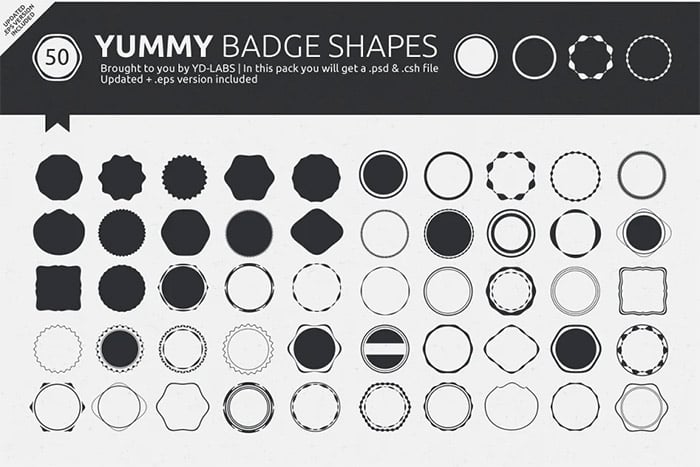
Ribbons
Ribbons are useful for a wide range of designs and purposes. Use this set to instantly create beautiful ribbons and then add your own text. They come in .csh and .psd formats.

Retro Frames
These decorative frames include a dashed inner border and they’re perfect for quickly creating frames that can be used in your own work.

Tribal Shapes
These tribal shapes are perfect for adding decorative elements to your work. With many options to choose from, you’ll be able to get a custom look without dedicating time to designing the tribal elements. They come in .csh, .ai, and .eps formats.

Corners
Corners can be useful for subtly decorating your designs or photos, and this pack provides an excellent variety to choose from whenever you need a corner. The corners come in .csh and .psd format.

Floral Corners
Here are some more corners, but these feature intricate floral designs. When you’re after an elegant look, these corners are an excellent choice. They come in .csh and .psd format.

Tech Shapes
These tech shapes are perfect for implementing within your designs, in the right situation. Save time and create a genuine tech-inspired look. The pack includes 30 shapes in .csh format.

Decorative Dividers
These dividers will prove to be useful in many different projects. Rather than a boring line, they provide some style and class while still serving a specific function. They come in .csh and .psd format.

Baby Illustrations
This set of 43 shapes is perfect for use in baby-related designs, or as overlays for maternity and newborn photos. They come in .csh and .psd formats.

Flowers
Floral elements are often used in graphic design, and by having access to this massive collection of 200 shapes, you’ll be able to add flower shapes any time you want, without the need to design one from scratch. They come in .csh, .psd, .ai, and .eps formats.

Abstract Flower Shapes
Here are more flowers, but this Photoshop shapes free download includes abstract shapes. Having access to this collection gives you even more versatility for your design projects. They come in .csh, .ai, and .eps formats.

Flower Craft Shapes
You’ll love this huge set of floral shapes. They bring a lot of fun to your designs and come in several different formats, including .csh.

Easter Shapes
Are you working on a spring or Easter-themed design? If so, this big collection is sure to save you time. There are a variety of shapes for eggs, bunnies, baskets, crosses, and other things that are associated with Easter. They come in .csh, .psd, .ai, and .eps formats.

Christmas Shapes
This set of 15 shapes is ideal for decorating your Christmas designs and photos. They come in .csh and .psd format for easy use in Adobe Photoshop.

Snowflake Shapes
No two snowflakes are the same, and with this big set of 50 snowflake shapes, you’ll be able to include a wide variety of original snowflakes in your designs. They come in .csh, .psd, .ai, and .eps formats.

Heart Shapes
Heart shapes can be useful for a lot of purposes, include Valentine’s Day designs and themes. This set gives you 90 different hearts to choose from.

Whimsical Hearts
If the selection above isn’t enough, here are some fun, whimsical hearts that will give your designs a custom look.

Halloween Shapes
This set of 30 shapes is perfect for your spooky Halloween designs. They come in .csh, .psd, .ai, .eps, and .png formats.

The Best Free Photoshop Custom Shapes
You’ll find free Photoshop shapes that are silhouettes of people, animals, objects, decorative elements, and much more.
Laurels and Calligraphy Shapes
My favorite pack of free custom shapes for Photoshop, this one includes a total of 65 different elements that will prove to be extremely useful for your web and graphic design projects.

With this large pack of 72 free custom shapes for Photoshop, you’ll be able to add a wide variety of elements to your designs, from hand-drawn elements to other shapes that would be useful in kid-friendly designs.

This pack includes 60 free shapes for Photoshop that feature people. There are shapes of people walking and standing.

Add your choice of 8 different skateboarders with the help of this free pack.

With the help of this free set, you can add silhouettes of basketball players to your designs instantly. There are 36 different options included.

Use this set of 29 fashion silhouettes to add a variety of different poses to your designs.

We think you’ll love this set of 15 shapes of robots and spaceships. The rocket shape is especially awesome.
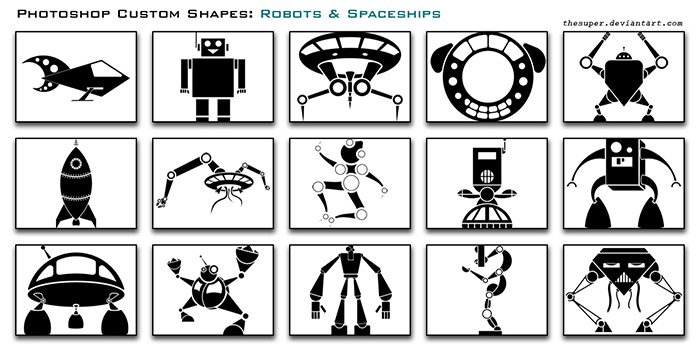
This pack includes 12 house silhouettes of different sizes.

With these 15 different flames shapes at your disposal, you’ll be able to add awesome elements to your designs with almost no effort.

Download this set of 10 shapes and you’ll be able to add a variety of decorative designs very easily.

This set includes five tags that could be used in many different ways.

You’ll find this set of 15 badge and shield shapes to come in very handy. These are the types of shapes that get used frequently and having the custom shapes already in Photoshop will save you a lot of time.

This set of 10 banners and ribbons is perfect for easily adding decorative elements to your designs.

This massive collection of 300 shapes will give you just about any type of star you can imagine.

The 200 shapes in this pack are more like sunbursts and swirls than standard stars, but they can be equally useful.

This 3rd pack includes another 200 star shapes to give you even more options.

This pack includes 51 different custom shapes that you can use to add decorative ornaments to your design.

This volume is a follow-up with an additional 65 ornaments. Some of the shapes in this pack are more intricate and detailed compared to the first pack.

You’ll get 8 custom shapes created from paint splatters by downloading this free pack.

Get 24 different types and styles of snowflakes with this free set. No two snowflakes are the same, and with this set you’ll get plenty of variety to use different shapes.

With this free pack you’ll have 31 different sun styles and shapes that can be inserted to your designs in Photoshop.

Looking for a ribbon that could be used in Photoshop? This set includes three custom shapes. All three are pretty similar with only minor differences.

Use this collection of 21 shapes to add a variety of different types of trees within your designs.

Here you’ll find 24 different shapes of dead trees, as opposed to the live trees above.

In case the previous set didn’t give you what you’re looking for, here are another 24 dead tree silhouettes from the same designer.

This pack offers 18 leafless winter trees that will add some variety to the trees from the previous packs.

Download this free set of Photoshop custom shapes to be able to quickly and easily add animal silhouettes to your designs. The pack includes 20 different animals to give you plenty of variety.

Easily add birds to your nature-inspired designs with these 12 custom shapes. Most include a single bird but there are two options that include multiple birds.

This set of 21 shapes includes butterflies and insects. The edges are intentionally a bit rough and textured in places, which adds some character to the design.

Here you’ll get 20 shapes of insects and different types of bugs.

This is probably the best set of Photoshop custom shapes that you’ll find for sea animals and creatures. By downloading the set you’ll get 27 different shapes to include in your arsenal.

This set of 12 shapes includes some fish and sea animals as well as boats and other sea-related shapes.

With this free pack, you’ll get a total of 27 custom shapes (not all of them are shown in the image below) that include ships, submarines, an anchor, and skulls.

Download the aircraft custom shapes and you’ll be able to add a variety of jets, planes, and helicopters to your designs. There is even a shape for a hot air balloon. There are 21 total shapes in this set.

While the previous set includes shapes for modern aircraft, this pack gives you ten shapes from World War 2 era planes.

There could be many scenarios where it would be helpful to have map shapes that could be easily used in Photoshop. This free Photoshop shapes pack includes 3: a full world map, a US map, and a UK map.

Why Use the Custom Shape Tool?
As vector-based objects, shapes can be scaled to any size without losing sharpness or clarity. All you need to do is select the shape and adjust the size with the transform tool.
Aside from the advantage of scalability, shapes also can be added to your designs very quickly. Rather than trying to create or design something from scratch, you can simply use the custom shape tool and drag to insert the object into your design or document. You can also use the same elements repeatedly. For example, you might use a common shape like a checkmark in several different projects.
How to Create a Custom Shape in Photoshop
While we’ve showcased a few thousand shapes you can download, it’s also possible to create your own custom shapes. There are plenty of situations where it may be useful or helpful to be able to save a shape.
Since Photoshop shapes do not include detail (they are simply black & white silhouettes), the first step is to create a silhouette for the shape you want to save. There are a few ways of doing this:
- Draw the shape in Photoshop
- Sketch it on paper, then scan it and open it in Photoshop
- Start with a photo and edit the photo to create a silhouette shape
If you’re working with a photo, you can create a new layer and use the pen tool to trace the shape of the object. To remove areas inside the silhouette, use the pen tool to create paths and then remove those areas.
Alternatively, you could use the magic wand tool from the options bar to create the shape from the object in a photo.
If you’re drawing shapes on paper and scanning it, you’ll need to touch up the image once it is in Photoshop. Use levels to get the light areas completely white and the dark areas black. Whatever is black will be saved as the shape.
When you’re ready to save, use the menu to go to Edit > Define Custom Shape. You’ll be prompted to give the shape a name and save it.
How to Use Custom Shapes in Photoshop
When you’re ready to insert a shape into a design, regardless of whether it’s a shape you created or downloaded and installed, the process is the same. First, select the custom shapes tool in the tool palette, find the one you want to use and select it by clicking on it. Click your mouse somewhere in your document and drag to determine the size of the shape. Don’t worry about being precise, you can easily resize the shape and move it after it has been added to the document. The shape will use the active foreground color. You can either set the foreground color before adding the shape or change the color once the shape is in the document.
How to Edit Shapes
Once custom shapes have been added to the document in Photoshop, they can be edited and manipulated just like other vector shapes created like rectangles, rounded rectangles, and ellipses.
To change color, go to the layers panel and double click on the thumbnail for the shape layer. The color picker will open and you’ll be able to select the color you want.
To move or resize the shape, you the free transform tool. Use the keyboard shortcut control/command + T to activate the tool. With the tool activated, drag on the boxes to resize the shape smaller or larger. By default, the aspect ratio will be kept the same. If you want to adjust width or height without adjusting the other, hold down the shift key while adjusting the box.
Frequently Asked Questions
A small selection of shapes comes pre-installed with Photoshop (like arrows, checkmarks, and more). You can also download shapes for Photoshop or create your own. To save your own shapes, go to Edit > Define Custom Shape.
If you have Photoshop open, all you need to do is double click on the CSH file and it will be automatically installed. To use the shapes, go to the Custom Shapes Tool (keyboard shortcut ‘U’). Go to Window > Shapes in the dropdown menu to show the shapes palette when you’re working. You’ll see the installed shapes by folder. Select the custom shape tool whenever you’re ready to insert one into your design.
Because they are vector shapes, they will not include high levels of detail. Brush presets would be a more appropriate way to save detailed designs. Shapes are often silhouettes and other simple designs.